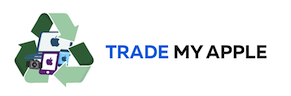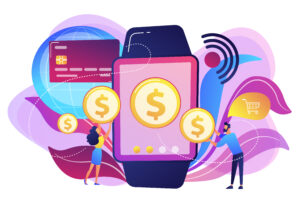Knowing if your Mac has water damage is the key to figuring out what to do next. Whether it’s accidental or otherwise, water can damage your Mac and may result in some serious problems. Many people are unaware of how susceptible their Macs can be to water damage — even if it only occurred for a few minutes.
If you’re unsure of whether or not your Mac has been exposed to water, there are some tell-tale signs that will help you determine if your computer has suffered water damage. If you don’t notice any of the below-given symptoms immediately following an accident, don’t worry — it doesn’t mean your device is safe from damage.
So, let’s get started.
What is Water Damage MacBook?
Water damage is a term used for an electronic device when it is exposed to water. Similarly, if a MacBook is exposed to water and some of its parts are damaged, it is called a water damage MacBook. The damage can be permanent or temporary depending on the amount of water and how long the device was exposed to it.
The most common cause of water damage is when a drink falls into the MacBook while using it. But, there are other instances when your computer gets wet, and you don’t notice until later. If a friend spills a drink on your laptop or it rains outside while you’re away from home — these are just some examples of how water can get inside your MacBook.
So if your MacBook is acting strange and you are worried if it’s water damaged, then the following 6 checks will help you find out if your MacBook is water damaged.
6 Checks to Determine if MacBook has Water Damage
Check your MacBook’s Power:
If your MacBook is exposed to water, it might not turn on. So if you’re worried that your MacBook is water damaged or not working, then check if it’s powered on by pressing the power button. If the keyboard and screen are blank, then it means that something went wrong with the motherboard.
Besides, if your MacBook is not turning on at all, then it’s possible that water damage has caused an electrical short. If the screen flickers or turns black but doesn’t display anything else, and it still beeps when you press the power button, then there are fewer chances of water damage, which could be a minor issue fixed.

Thoroughly Inspect the External Ports:
If your MacBook is not turning on, then it’s possible that water damage has caused an electrical short. To check if this is the issue, remove all the cables and peripherals from your laptop and inspect their ends for any signs of corrosion or discoloration. Besides, you should also check your MacBook’s ports and the charger to see if there are any signs of water damage or corrosion.
If you find any sign of humidity or moisture, then there is a good chance that your MacBook is water damaged. In this situation, you should immediately contact Apple Support to get your MacBook repaired or replaced.
Inspect Keyboard, Trackpad, and Screen for Humidity:
If your MacBook is water damaged, then there is a good chance that its keyboard and trackpad are also affected. You should therefore inspect these two components for signs of humidity or moisture.
While inspecting the keyboard, look for any discoloration on the keys or any sign of corrosion around the edges. If you find any, then your MacBook has been exposed to moisture and needs repair or replacement.
Besides, you should also inspect the screen area because if your MacBook is water damaged, it’s possible that the screen has also been affected. To inspect the screen area, look for any signs of condensation or moisture on the glass. If you find any, then this means that your MacBook needs to be repaired or replaced.

Check Motherboard for Water Stains:
If you haven’t found any sign by following the above-mentioned checks, your MacBook is still not turning On. You are advised to check its motherboard for water stains or moisture. For this, you need to remove the battery and check the motherboard for any signs of corrosion or water stains. If there are no signs, then your device might have been affected by some other problem.
But if you find water stains, you can be assured that water has damaged your MacBook. In such cases, it is advised that you should immediately contact Apple support for further assistance.
Inspect the Battery:
If the above-mentioned checks haven’t helped you inspect your MacBook not turning on the issue, then you should try to inspect your battery. You can do this by removing it from the device and checking if there are any signs of corrosion or water stains. If there aren’t any signs, then your device might have been affected by some other problem.
But, if you found any moisture or corrosion near the battery inside your MacBook, then it’s a sign of water damage.
What to Do If your MacBook is Water Damages?
If your MacBook is water damaged, you should immediately turn it off and disassemble it. Then, wipe all parts with a paper towel or cloth and make sure that there’s no sign of moisture inside them.
After wiping them out, let them dry for some time before putting everything back together again. This might help in removing the moisture and corrosion from inside your MacBook and make it work again. But if you can’t turn it on after that, don’t force it: take your device to a repair shop.
But, if you don’t have any experience repairing electronics and laptops, we recommend you take them to a repair shop for a professional assessment.

Conclusion
So here we have briefly discussed how you can tell if your MacBook is water damaged. If you found out that your MacBook is water damaged, then we advise you to contact a repair shop or technician and have it checked out. They will help you to get your device back in working condition.
If you have any questions or comments about this article, please let us know in the comment section below!