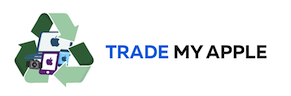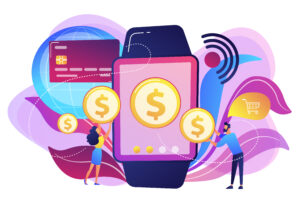Do you want to put your MacBook on Airplane mode but don’t know how to do it? If yes, you are at the right place because here we are going to teach you how to put MacBook on Airplane mode. We will teach you 2 convenient and quick methods that will help you enable airplane mode in less than a minute.
So, let’s get started.
Airplane Mode
Airplane mode is a setting on your MacBook that disables the wireless and Bluetooth features. This can be useful if you’re traveling, but it can also be helpful if you’re trying to share information with other people in real-time with a presentation.
By enabling airplane mod on your MacBook, you can avoid accidental wireless transmission or interference with other devices. It’s also a great way to save battery life if you don’t need Bluetooth or WiFi.
So, let’s discuss how you can easily put your MacBook on Airplane mode.
How To Put MacBook On Airplane Mode?
Following are the 2 quick and easy methods to put MacBook on Airplane mode. We recommend you carefully follow these steps to avoid any kind of trouble while putting the MacBook on Airplane mode.
Method #1: Enable Airplane Mode Using Manu Bar
As we have mentioned earlier, the Airplane mode turns off all the wireless connections to your MacBook. So, we can do this manually on your Macbook. For this, follow the steps given below.
- First of all, click on the WiFi icon at the top of your MacBook screen.
- Now you will see a few options and a toggle, so here you will have to turn Off the WiFi.
- After that, click on the Bluetooth icon and turn it Off too.
Turning off WiFi and Bluetooth lets your MacBook completely disconnect from the internet and all other devices. That way, you can easily put your MacBook on Airplane mode without trouble. If you’re not sure how to turn Off these wireless connections, don’t worry. You can also do it from your Macbook’s System Preferences window.
Method #2: Enable Airplane Mode Using System Preferences
There is another method to enable Airplane mode on your MacBook. It is the easiest method; you don’t have to use any third-party app. For this, follow these steps:
- First of all, click on the Apple icon at the top left corner of your screen.
- You will see a list of options here, but you will have to click on the System Preferences option.
- A new window will pop up; here, you will have to spot Network and click on it.
- Now you will see different options, but all you have to do is turn off the WiFi and Bluetooth manually.
Once you have turned off WiFi and Bluetooth on your MacBook, it will be automatically in Airplane mode. You can turn it back on whenever you want by repeating the same process.
Conclusion
So, these are the 2 methods to turn on Airplane mode on your MacBook. It is very easy to turn on Airplane mode on your MacBook. You just have to follow the steps, and you will be good to go. If you still have any questions about turning on Airplane mode on your MacBook, feel free to ask in the comments section below.
FAQs
We know you might be confused about why MacBooks don’t have a direct Airplane mod feature. Besides, there would be other questions you might have. So here are some FAQs that will help you understand more about Airplane mode on your MacBook:
Why Doesn’t MacBook Have An Airplane Mode Button?
MacBook doesn’t have an airplane mode button because it uses WiFi instead of cellular networks to connect. So it doesn’t require an Airplane mode button. But there are some situations where you need to enable your device’s Airplane mode to avoid any possible interference with the plane’s electronics systems.
For example, if you’re traveling by airplane and want to use your MacBook during your flight, you’ll need to enable Airplane mode. This will ensure that all wireless signals are turned off so as not to interfere with any of the plane’s electronic systems.
In this situation, you can simply turn off both WiFi and Bluetooth and then enable Airplane mode to avoid any possible interference with the plane’s electronics.
Why Can’t I Turn On/Off The Airplane Mode On My MacBook?
There are a few different reasons why you might not be able to turn on/off Airplane mode:
- You don’t have the necessary permissions to enable or disable Airplane mode.
- Your device is locked down with restrictions preventing you from making settings changes.
- You’re running an older version of macOS and don’t have access to the network settings.
- Or there is a hardware issue with your MacBook or Network card.
Is There Any Keybaord Shortcut To Enable Airplane Mode In MacBook?
No, there is no keyboard shortcut to enable Airplane mode in your MacBook. You will need to use System Preferences or the Manu Bar function icons on your device in order to turn on/off Airplane mode.
Depending on your operating system, this might look slightly different, but the general idea is the same.
Is It Necessary To Put My MacBook In Airplane Mode While Traveling Via Airplane?
No, it’s not necessary to put your MacBook in Airplane mode while traveling via airplane. However, it will help you avoid any issues with your wireless devices interfering with the aircraft’s systems. But when traveling on an airplane, it is recommended that you put your MacBook in Airplane mode. This will help you avoid any issues with your wireless devices interfering with the aircraft’s systems.